Quick guide on how to release prints at the campus printer
-
-
- Go in front of your campus printer and enter your personal PIN (6 digits code you should have received via email, otherwise you can your current PIN or generate a new one from here)
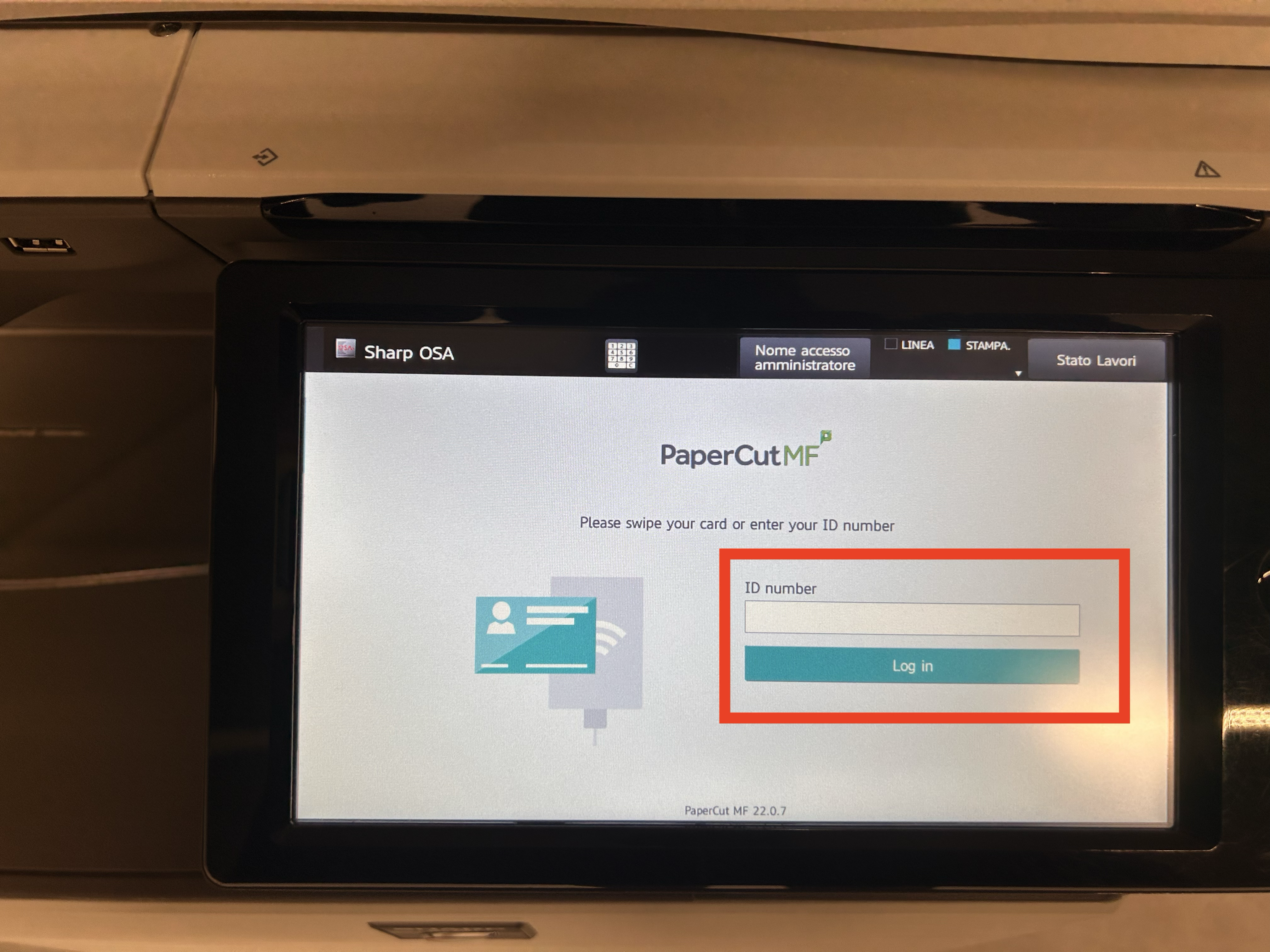
- Top right you'll see your Name and Last Name as a confirmation that you successfully logged in. Meanwhile, top left you'll see you there are any print jobs to be released.
Now click on the Print Release icon to proceed.

- Now you will see all the print jobs waiting to be printed in this list.
Here you can also choose whether you want to print the file as 2-sided or grayscale.
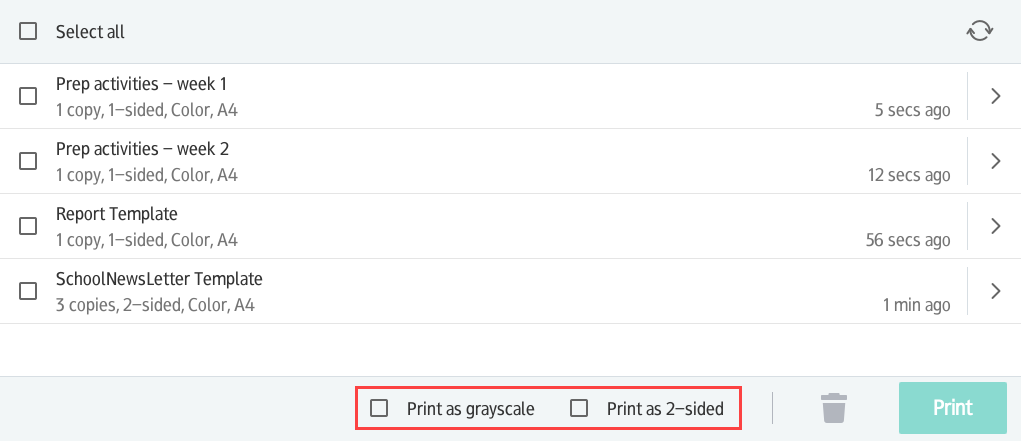
- Finally, you can select the ones you're ready to print and finally, click on "Print".
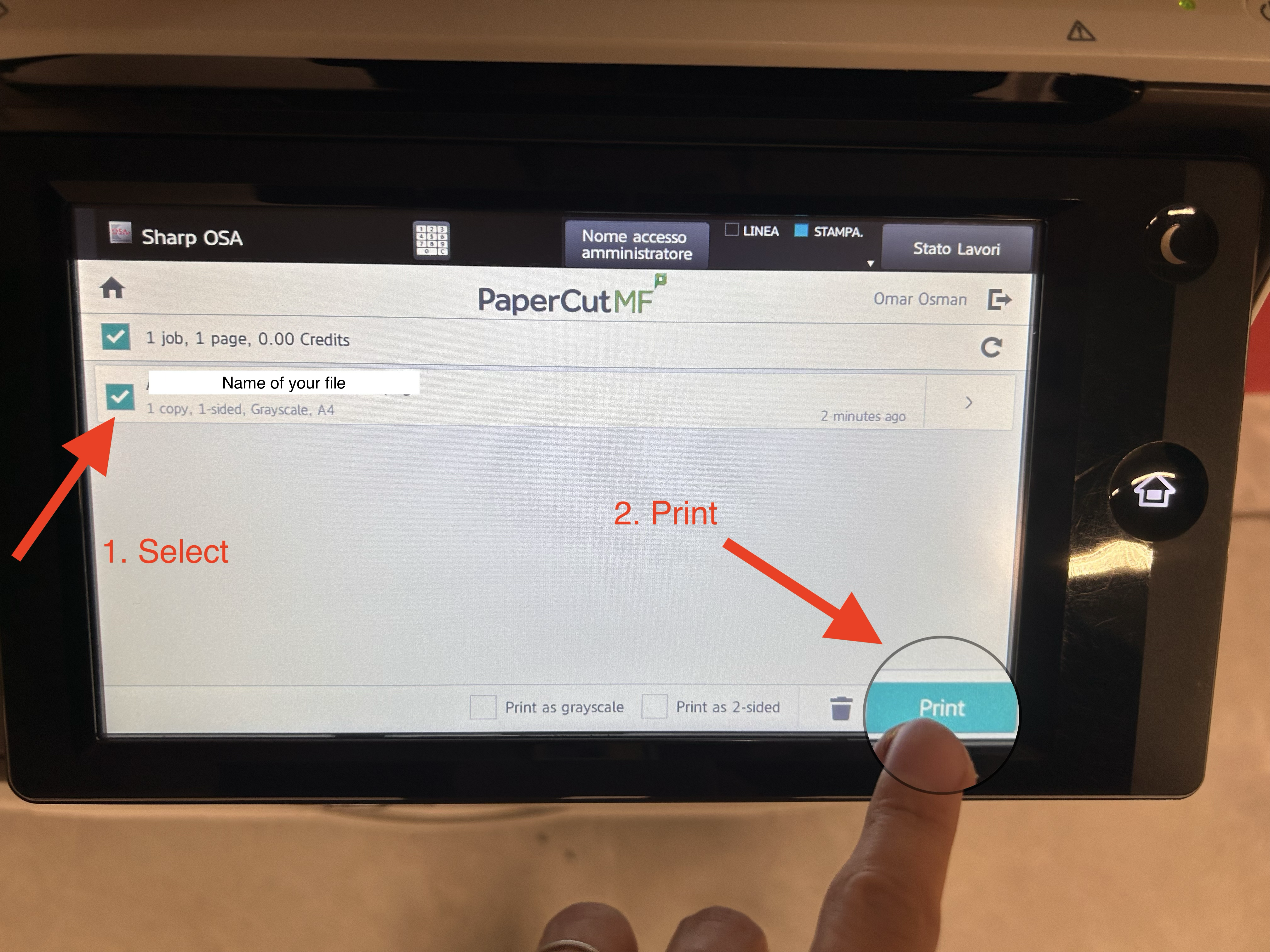
- Remember to log out from your Talent Garden account by clicking on your name top right.
-
.png?height=120&name=logo_large_orange%20(1).png)